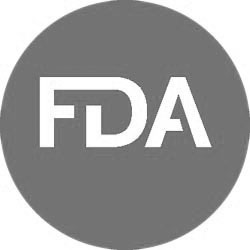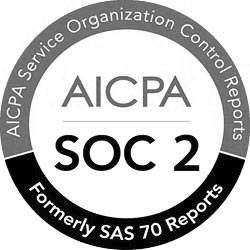MOXIS Professional Cloud – FAQ.
Simple, fast and secure. The perfect signature solution for your business..
Below you will find a collection of frequently asked questions about the use of the eSignature platform MOXIS by XiTrust. This collection will be continuously expanded and supplemented. If you are unable to find a solution to your problem, feel free to contact our customer support at any time:
Thank you for using MOXIS!
The most frequently asked questions.
If you have forgotten your password, MOXIS offers you the possibility to have a new password issued to you. Simply click “Forgot password?” in the login mask. You can now enter your user name and you will receive an e-mail with a link to set your new password.
You can only upload PDF documents as the main document. If you want to upload other documents as well, you have the option of uploading various document formats as attachments.
However, only the main document is signed. This must be a PDF document.
This error can occur for several reasons. Possible causes: The PDF is password-protected or unreadable.
On your dashboard, select the tile “signature profile” in the area “user profile” to individually adjust the signature profile. Users can draw a signature visualization, upload a signature image and customize the caption individually.
Working with MOXIS.
A signing round in MOXIS describes a decision level in a sequential signature process. The first step in defining the signing round is to determine the quality of the signature (signature, approval, external signature, external approval). At a certain signing round, the signature quality cannot be varied.
In the next step, the persons who are to approve or sign at this signing round are determined. The specified persons can process the job at one signing round in parallel. Optionally, a comment for a signing round can be added as well.
In an approval process, the document is either marked as approved in MOXIS only (without any kind of signature being attached to the document), or the document is signed with an advanced electronic signature (SES).
A signature always means a qualified electronic signature (QES), which has the same legal effect as a handwritten signature. In MOXIS, this is done via remote signature by mobile phone. A digital identity is required (see sections “Digital identity: ‘Handy-Signatur’” and “Digital identity: xIDENTITY”).
With the external approval or signature function, documents can also be sent to persons who are not registered as users in MOXIS (because they are not employed in the company, for example). The link contained in the e-mail enables an external person to view and approve or sign this particular job, or to reject it. To invite an external person, select the type “external approval” or “external signature” when creating a signing round and state the e-mail address(es) of the person(s) concerned.
The job status describes the phase in which an job is in. Once an order has been created, it has the status “Open – In process”. The order remains in this status until it reaches a final/closed status. Orders that have received all required signatures are completed with the final status “Successful”.
Jobs can reach the status “unsuccessful” for three reasons:
- Cancelled: the job has been cancelled by the constituent or the administrator
- Rejected: an invited person has rejected the signature or approval
- Expired: The job has not been completed before the expiration date
Additionally, there is a status called “postprocessing”. This status often represents a transitional state between an open job and a closed job. An automatic postprocessing step is carried out, but this does not require any user interaction (for example, archiving or forwarding to another application).
The client uses a placeholder to determine where a signature is visualized on the document. In addition, a placeholder contains information about the signing round, the signature type and who is authorized to sign at this point. In the course of a signature or approval, the placeholder is replaced by a signature visualization, the appearance of which can be determined by the signatory. When creating a job, placeholders can be added to the desired positions in the document using drag & drop by selecting the option “visualizations are put into the signature positions”. This option is preset as default when creating a job.
Placeholders can already be attached to the document before uploading it to MOXIS – this is particularly suitable for defining document templates that are to be used again and again. For this purpose, placeholders in an image format can be downloaded from MOXIS and embedded in a corresponding template, e.g. in MS Word.
The use of placeholders is optional and is used when a positioning and use of a signature visualization is desired. The visualization of the signature on a document has no bearing on the legal aspect of the electronic signature!
When creating a job, the option “visualisations are put on the automatically appended signature page” can be selected when choosing the signature position. This will add an additional signature page to the document to be signed, on which the visualization(s) of the electronic signature(s) will be applied. This is particularly suitable for documents in which no separate area is provided for the insertion of signature images.
WCAG is the abbreviation for Web Content Accessibility Guidelines. These guidelines are an international standard for the barrier-free design of website content. MOXIS is WCAG-compliant and can therefore be operated by disabled persons when the WCAG mode is activated. The WCAG mode can be activated individually for each user in the user settings.
Digital identity: “Handy-Signatur”.
Persons resident in Austria can activate a “Handy-Signatur” or use their existing “Handy-Signatur” to legally sign documents in MOXIS. For persons residing outside Austria, please refer to the section “Digital Identity: xIDENTITY”.
For persons resident in Austria, the “Handy-Signatur” is the personal signature on the internet. It is equivalent to a handwritten signature and thus, i can be used as a digital ID. With the “Handy-Signatur”, you have access to more than 200 e-services from business and government.
A “Handy-Signatur” can be activated by personal registration at a registration office or online via various portals. Only one “Handy-Signatur” can be issued per mobile phone number. Activation and use of the “Handy-Signatur” is free of charge.
For the activation at a registration office you need:
- Your mobile phone with an Austrian phone number
- a valid official photo ID (e.g. passport, Austrian driving licence)
The certificate of your “Handy-Signatur” is valid for five years and must be renewed afterwards. If you entered an e-mail address during activation, you will receive a notification e-mail 30 days before the certificate expires and will be prompted to renew online. Take advantage of this option and extend your “Handy-Signatur” yourself in just a few minutes. Keep in mind that this option is only available in the thirty days following receipt of the email.
You may also be prompted to reactivate your “Handy-Signatur” during use if you use it within 30 days before the certificate expires. In this case, you must use the remaining time window until the expiration of the existing certificate.
If the certificate has already expired, then it is necessary to reactivate the “Handy-Signatur” using one of the options described above.
More information about the “Handy-Signatur” can be found here.
Digital identity: xIDENTITY.
xIDENTITY is the digital identity by XiTrust & A-Trust. A digital identity issued by a qualified trust service provider is required to legally sign documents electronically via remote signature. For persons resident in Austria, the “Handy-Signatur” corresponds to the function of xIDENTITY.
Option 1:
Personally with a so-called Registration Officer (RO) – an in-house person who has completed an appropriate training course. This requires an official photo ID and a mobile phone, the registration process takes 5-10 minutes. The RO checks your identity and confirms the data with his existing xIDENTITY. The qualified certificate is then issued by the Trust Center. You define a signature password that is required for each signature process.
Option 2:
Online via video identification procedure. In addition to an official photo ID and a mobile phone, an Internet connection and webcam access are required. After filling out the registration form, your identity is verified in a web session (carried out by XiTrust partner WebID Solutions). After successful verification, the qualified certificate is issued by the Trust Center. You define a signature password that is required for each signature process.
Depending on the configuration of the MOXIS instance in your company, the possibility for registration can be displayed directly on the MOXIS dashboard. If this is not the case, you can register here.
More information about the xIDENTITY can be found here.
Signing via remote signature.
The signature password cannot be reset for security reasons – in this case your digital identity (“Handy-Signatur” or xIDENTITY) must be re-issued. You can then determine a new signature password yourself. The certificate of your previous digital identity is automatically revoked with this procedure.
Trust center services may be offline right now. A status overview can be found here.
This may be due to your mobile operator. Check with your provider or contact the trust service provider A-Trust directly. Since we often notice this problem with people abroad, we recommend using the speed-sign app outside of Austria.